Step-by-Step Guides on Advanced MEE6 Discord Bot Moderation Commands
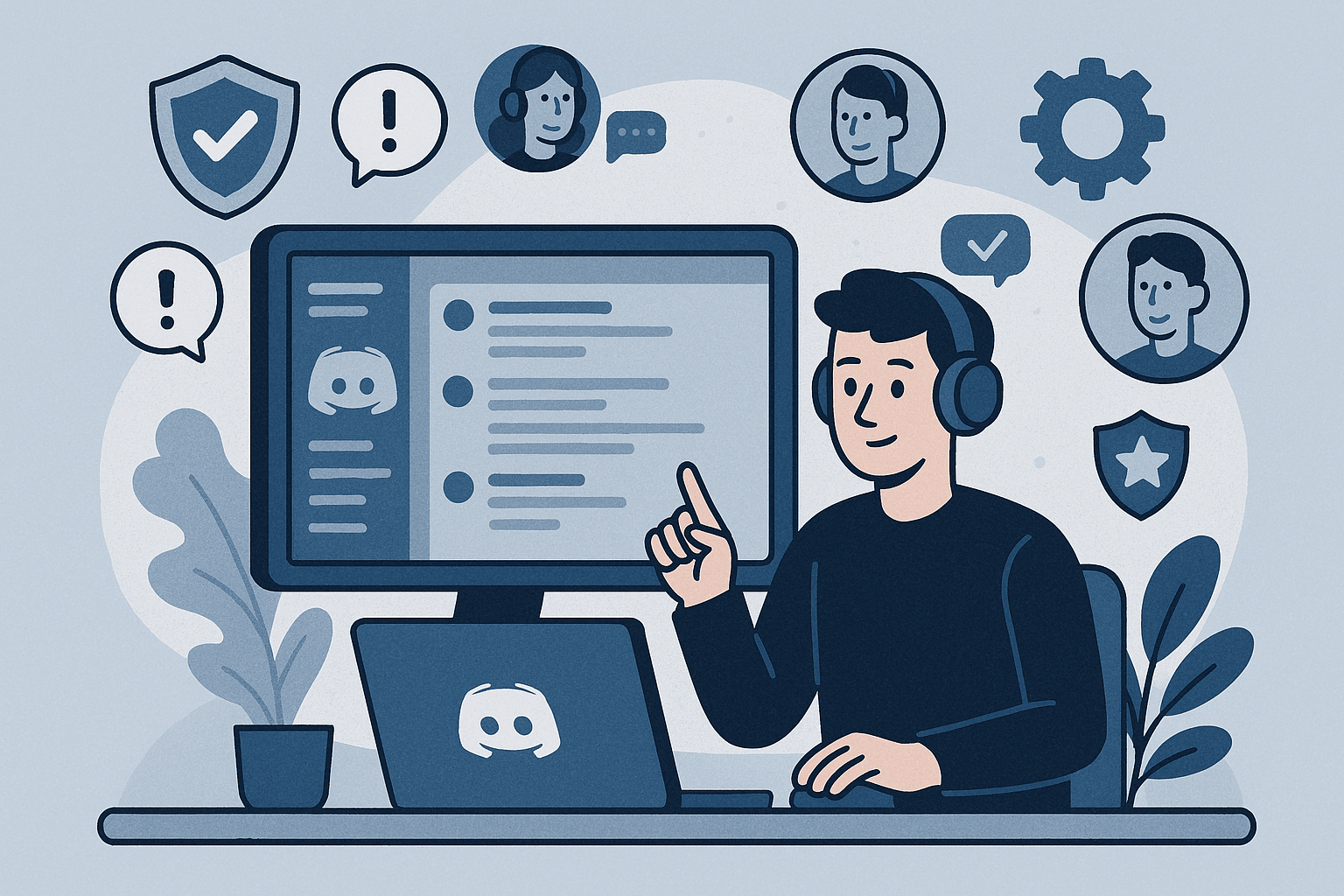
Are you looking to master the mee6 discord bot for advanced server moderation? This guide will show you how to use the mee6 discord bot to its fullest potential, with step-by-step instructions and expert tips.
Outline
- Introduction
- What is the MEE6 Discord Bot and Why Use It for Moderation?
- Getting Started: Adding the MEE6 Discord Bot to Your Discord Server
- Understanding MEE6 Discord Bot Permissions and Roles
- Accessing the MEE6 Dashboard
- Overview of MEE6 Moderation Modules
- Setting Up Auto-Moderator
- Advanced Ban and Kick Commands
- 8.1. Ban Users Automatically
- 8.2. Tempban and Unban
- 8.3. Kick with Custom Reasons
- Mute and TempMute: Silencing Disruptive Members
- 9.1. Setting Up Mute Roles
- 9.2. Using !mute and !tempmute
- 9.3. Unmute and Automations
- Message Management: !clear, !purge, and Bulk Actions
- 10.1. Clearing Messages by User or Keyword
- 10.2. Scheduled Message Deletion
- Infractions and Moderation Logs
- 11.1. Viewing User Infractions
- 11.2. Logging Actions for Transparency
- Custom Automations: Triggers, Timers, and Workflows
- 12.1. Creating Automated Punishments
- 12.2. Setting Up Triggers for Spam, Links, and More
- Combining MEE6 with Other Bots for Layered Security
- Best Practices for Advanced Moderation
- Troubleshooting Common Issues
- Conclusion
- FAQs
Introduction
Moderating a Discord server can feel like herding cats—especially as your community grows. That’s where the mee6 discord bot comes in. This guide will walk you through advanced mee6 discord bot moderation commands, showing you how to automate, customize, and optimize your server’s safety and engagement using the mee6 discord bot.
What is the MEE6 Discord Bot and Why Use It for Moderation?
The mee6 discord bot is a powerful tool designed to help server owners and moderators manage their communities efficiently. With features like auto-moderation, custom commands, and detailed logging, the mee6 discord bot is the Swiss Army knife for Discord moderation.
Getting Started: Adding the MEE6 Discord Bot to Your Discord Server
- Visit the official MEE6 website.
- Click Add to Discord and authorize the bot for your server.
- Select your server and grant the necessary permissions (Administrator recommended for full functionality).
- The mee6 discord bot will now appear in your server’s member list.
Understanding MEE6 Discord Bot Permissions and Roles
- The mee6 discord bot needs specific permissions to moderate effectively: Manage Roles, Kick/Ban Members, Manage Messages, etc.
- Create a dedicated Moderator role and ensure the mee6 discord bot’s role is above the roles it needs to manage.
- For advanced features, premium access may be required.
Accessing the MEE6 Dashboard
- Go to the MEE6 Dashboard.
- Select your server to access all moderation modules.
- The dashboard is your command center for configuring automations, logs, and custom commands for the mee6 discord bot.
Overview of MEE6 Moderation Modules
- Auto-Moderator: The mee6 discord bot automatically detects and handles spam, bad words, links, excessive emojis, and more.
- Moderator: Manual commands for muting, banning, kicking, and managing infractions.
- Custom Commands: Create your own moderation shortcuts and workflows with the mee6 discord bot.
Setting Up Auto-Moderator
- In the dashboard, navigate to Moderator > Auto-Moderator.
- Enable filters for spam, links, bad words, excessive caps, etc.
- Customize punishments: warn, mute, kick, or ban after repeated offenses.
- Set up whitelists for trusted users or channels.
Advanced Ban and Kick Commands
Ban Users Automatically
- Use
!ban @user [reason]with the mee6 discord bot to instantly ban a user. - Set up auto-ban for repeated offenses via the dashboard.
Tempban and Unban
!tempban @user 1d [reason]bans a user for a set period (e.g., 1 day).!unban @userlifts a ban.
Kick with Custom Reasons
!kick @user [reason]removes a user from the server.- Always specify a reason for transparency and logging.
Mute and TempMute: Silencing Disruptive Members
Setting Up Mute Roles
- Create a Muted role with no send message permissions.
- Ensure the mee6 discord bot can assign this role.
Using !mute and !tempmute
!mute @user [reason]silences a user indefinitely.!tempmute @user 10m [reason]mutes for a set time (e.g., 10 minutes).
Unmute and Automations
!unmute @userrestores speaking privileges.- Automate unmute after tempmute expires.
Message Management: !clear, !purge, and Bulk Actions
Clearing Messages by User or Keyword
!clear 100deletes the last 100 messages in a channel.!clear @userremoves messages from a specific user.
Scheduled Message Deletion
- Use dashboard automations to schedule regular purges in busy channels with the mee6 discord bot.
Infractions and Moderation Logs
Viewing User Infractions
!infractions @userdisplays a user’s moderation history.- Use this to identify repeat offenders.
Logging Actions for Transparency
- Enable moderation logs in the dashboard.
- Log bans, kicks, mutes, and message deletions for accountability.
Custom Automations: Triggers, Timers, and Workflows
Creating Automated Punishments
- Set up rules: e.g., 3 warnings = mute, 5 warnings = ban.
- Use dashboard workflows to automate escalation with the mee6 discord bot.
Setting Up Triggers for Spam, Links, and More
- Auto-moderator can trigger actions on spam, links, or specific keywords.
- Customize responses for each trigger.
Combining MEE6 with Other Bots for Layered Security
- Use the mee6 discord bot alongside bots like Dyno or Carl-bot for redundancy.
- Assign different bots to different moderation tasks to avoid conflicts.
Best Practices for Advanced Moderation
- Regularly review and update your moderation rules.
- Use logs to analyze trends and improve policies.
- Communicate clearly with your community about rules and consequences.
- Leverage the mee6 discord bot’s features to automate as much as possible.
Troubleshooting Common Issues
- MEE6 discord bot not responding? Check permissions and role hierarchy.
- Commands not working? Ensure correct prefix and bot status.
- Automations failing? Review dashboard settings and logs.
Conclusion
Mastering advanced mee6 discord bot moderation commands transforms your Discord server from chaotic to calm. With the right setup, automations, and best practices, you’ll spend less time firefighting and more time building a thriving community using the mee6 discord bot.
FAQs
1. How do I set up auto-moderation for new types of spam with the mee6 discord bot? Use the dashboard to add new keywords or patterns to the spam filter. Regularly update your filters as new spam trends emerge.
2. Can I automate escalating punishments with the mee6 discord bot? Yes! Use workflows to set up escalating actions (e.g., warn > mute > ban) based on repeated infractions.
3. What if the mee6 discord bot conflicts with another moderation bot? Assign each bot specific tasks and avoid overlapping permissions. Test thoroughly after changes.
4. How do I log all moderation actions for review with the mee6 discord bot? Enable moderation logs in the dashboard and choose a dedicated log channel for all actions.
5. Is mee6 discord bot moderation free? Basic moderation is free, but advanced automations and some features require a premium subscription.